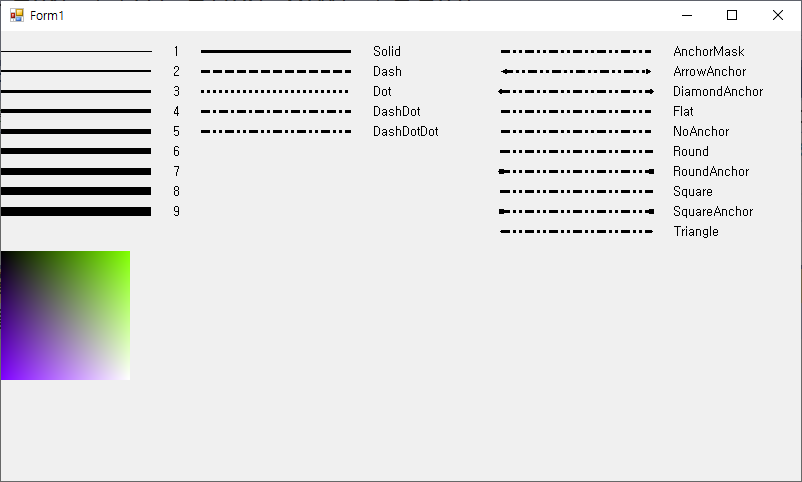안녕하세요. 언제나휴일입니다.
선을 그릴 때 Pen 개체를 이용합니다.
Pen 개체는 다양한 색, 두께, 시작과 끝 스타일 및 Dash 스타일 등을 지정할 수 있습니다.
같이 작성해 보시고 Look & Feel 하세요.
using System.Drawing;
using System.Drawing.Drawing2D;
using System.Windows.Forms;
namespace 펜_종류
{
public partial class Form1 : Form
{
public Form1()
{
InitializeComponent();
}
private void Form1_Paint(object sender, PaintEventArgs e)
{
Graphics graphics = e.Graphics;
Pen pen = new Pen(Color.Black);
Font font = SystemFonts.DefaultFont;
for (int width = 1; width < 10; width++)
{
pen.Width = width;
graphics.DrawLine(pen, new Point(0, width*20), new Point(150, width * 20));
graphics.DrawString(width.ToString(), font, Brushes.Black, 170, width * 20-5);
}
DashStyle[] dss = new DashStyle[] {DashStyle.Custom, DashStyle.Solid, DashStyle.Dash, DashStyle.Dot, DashStyle.DashDot, DashStyle.DashDotDot };
pen.Width = 3;
for(int di=1; di < dss.Length; di++)
{
pen.DashStyle = dss[di];
graphics.DrawLine(pen, new Point(200, di * 20), new Point(350, di * 20));
graphics.DrawString(pen.DashStyle.ToString(), font, Brushes.Black, 370, di * 20 - 5);
}
LineCap[] lcs = new LineCap[] {LineCap.Custom, LineCap.AnchorMask, LineCap.ArrowAnchor,
LineCap.DiamondAnchor, LineCap.Flat,LineCap.NoAnchor,LineCap.Round,
LineCap.RoundAnchor, LineCap.Square, LineCap.SquareAnchor,LineCap.Triangle };
for (int lci = 1; lci< lcs.Length; lci++)
{
pen.StartCap = lcs[lci];
pen.EndCap = lcs[lci];
graphics.DrawLine(pen, new Point(500, lci * 20), new Point(650, lci * 20));
graphics.DrawString(pen.EndCap.ToString(), font, Brushes.Black, 670, lci * 20 - 5);
}
pen.Width = 1;
pen.DashStyle = DashStyle.Solid;
pen.StartCap = pen.EndCap = LineCap.Flat;
for(int x=0; x<255;x++)
{
for(int y = 0;y < 255;y++)
{
pen.Color = Color.FromArgb((x+y)/2, x, y);
graphics.DrawRectangle(pen, new Rectangle(x, y + 300, 1, 1));
}
}
}
}
}